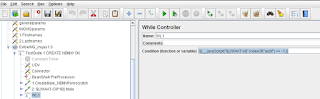Converting a Local machine or a
virtual machine into Portable Virtual Machine which can be runned on VMware
Player.
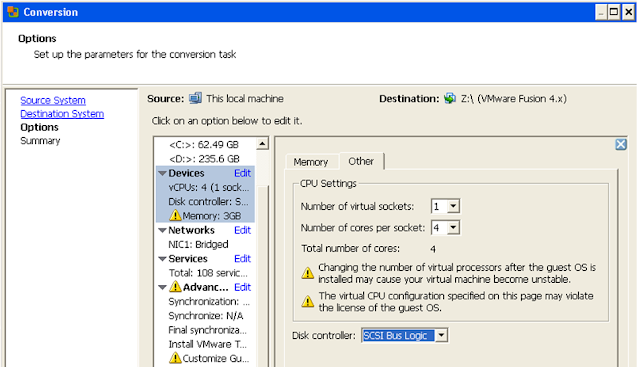
Create Portable Virtual machine
for VMware Player.
1.
Converting VM Virtual machine into a Virtual machine for VMware Player.
2.
Selected not all the Drive. Just c: is selected while conversion to get only software’s
installed.
3.
Because the Space on the VM was not enough for itself. So I mapped the local
drive to this VM and the converted disk will be saved on Local drive Z:\ in RA folder
TroubleShooting:
When after Converting a windows XP/win 7 machine you
start the machine in VMware Player and it shows the Blue screen and reboots
again. This problem can be fixed by selecting:
When you start
converting the standalone machine ,
In third step : OPTIONS : select Devices and in Disk
Controller: SCSI Bus Logic. And go further and let it make the machine.
Note: I was making the conversion for
Vmware Player version 4.0.X so you need to select the specific version in
previous step.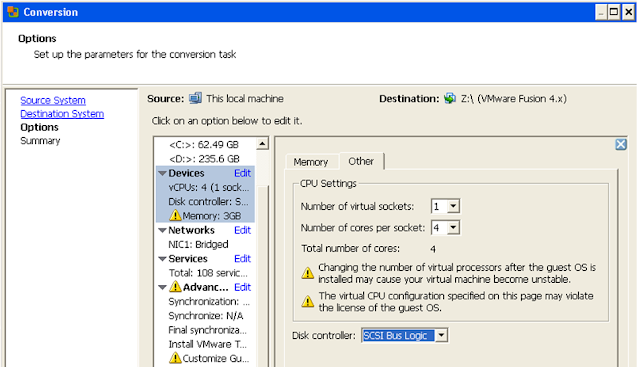
Machine is created and process is complete.
Machine is made and completed.. ready to be
used in VMWARE Player.
Running 2 different VM’s on Local system and
all connected.
VM1: windows XP
running in VMware player.
VM2: Windows 2008
server R2 running in VMware player.
my web browser is
pointing to VM1 and my browser is running on Local machine-Laptop.
I configured & connected using:
In the VPC image in VMware
player and set both to use HOST only.
Doing this the VMs will recognize
each other and also the HOST but they will not see outside of my machine.
So no impact from outside world, tests will be executed in protected
environment.
Note : If you choose NAT then the VMs
can access outside your HOST (machine running the VMs) if your HOST has
internet/network access.